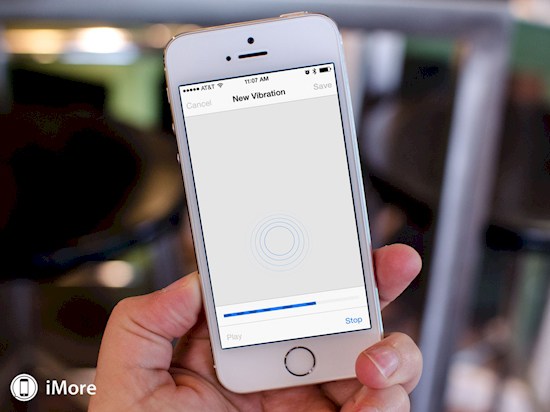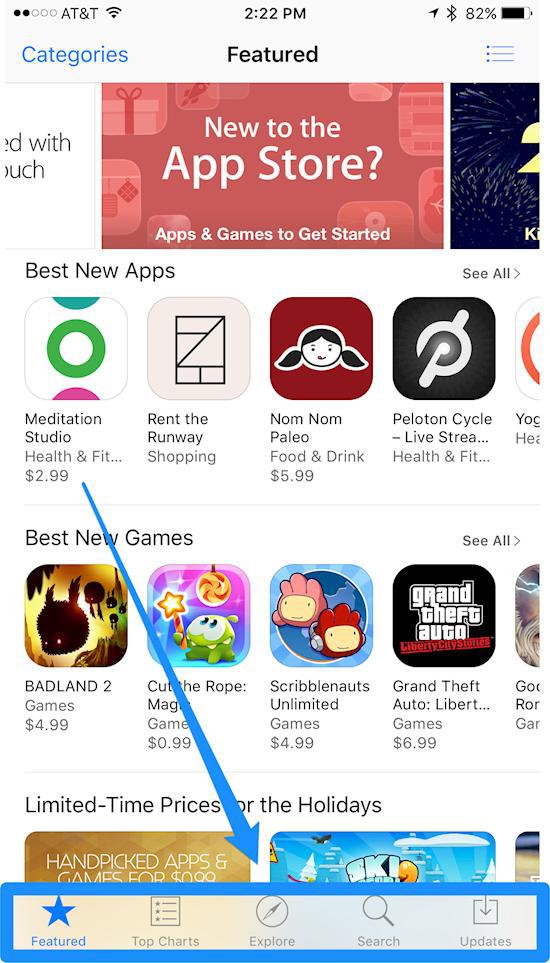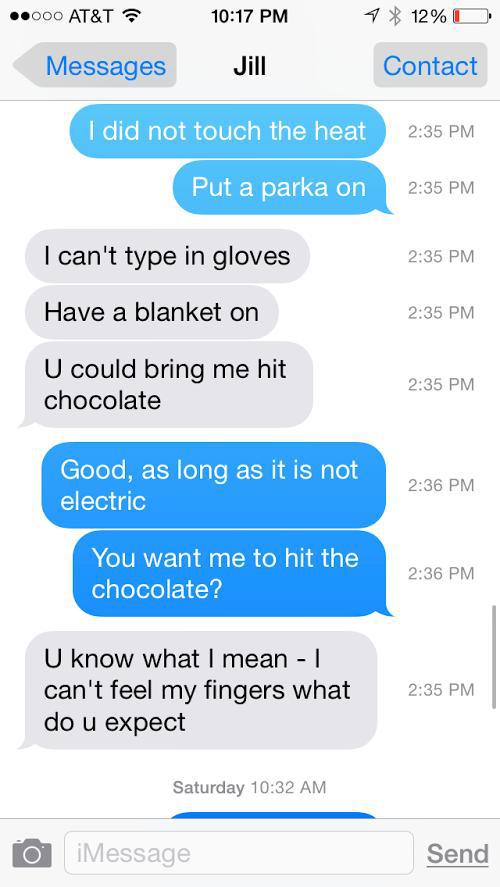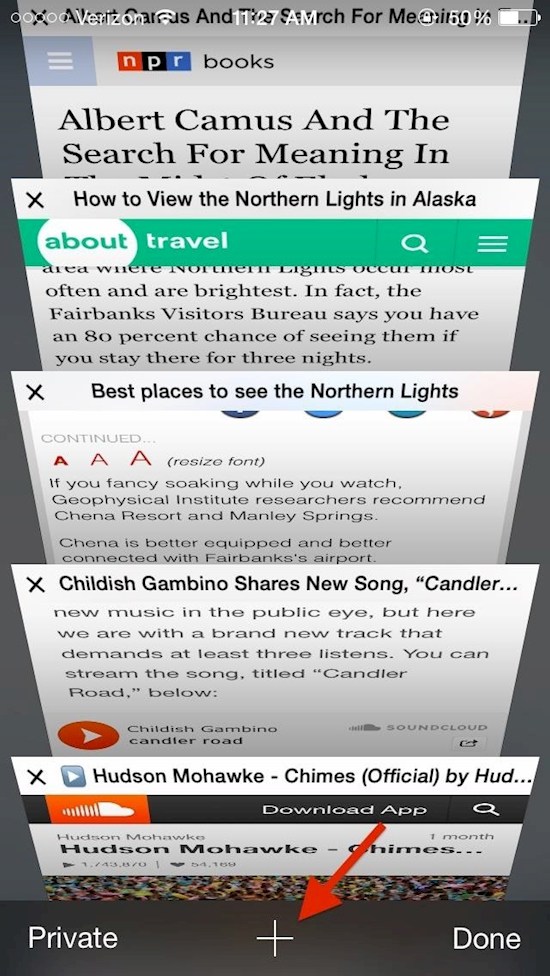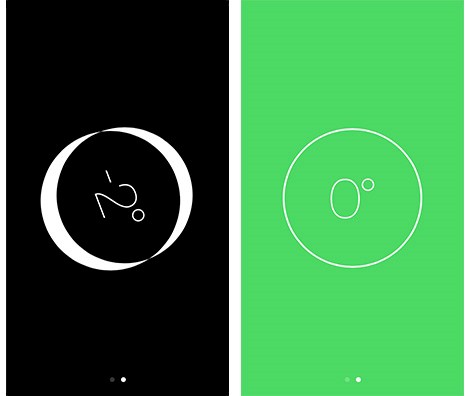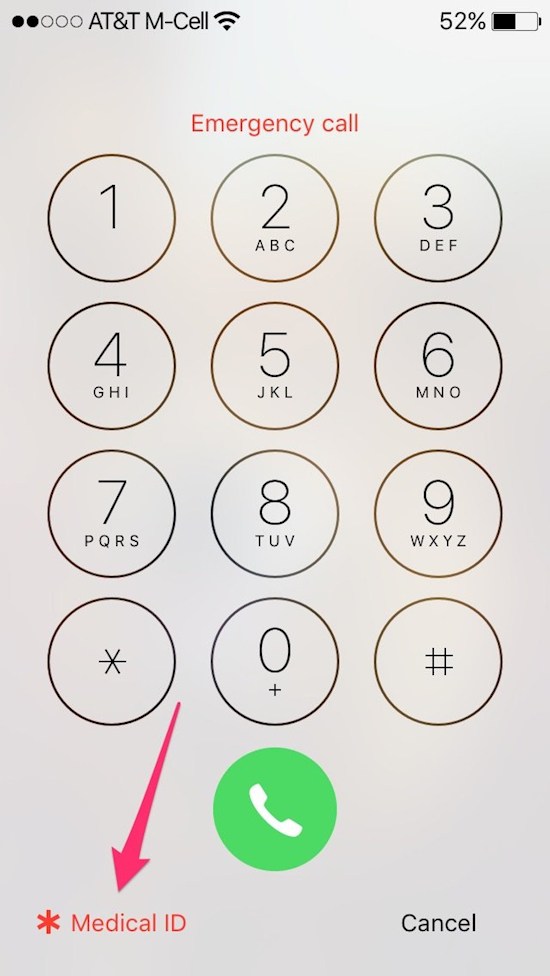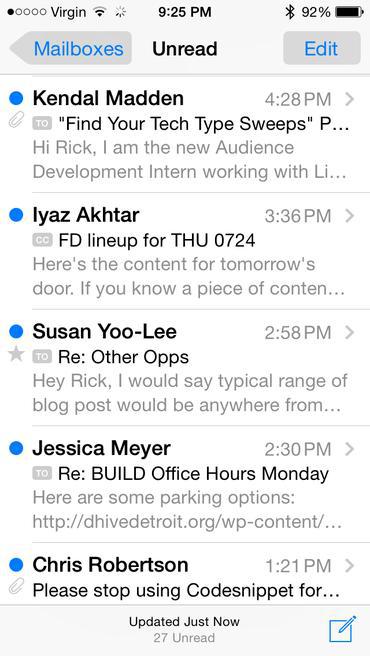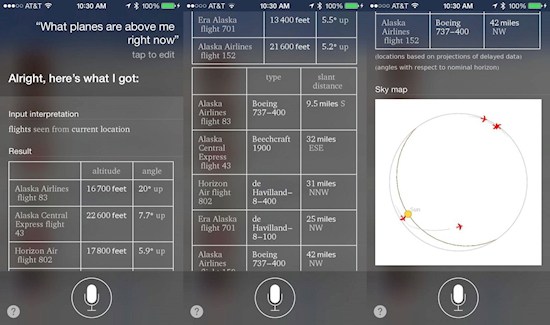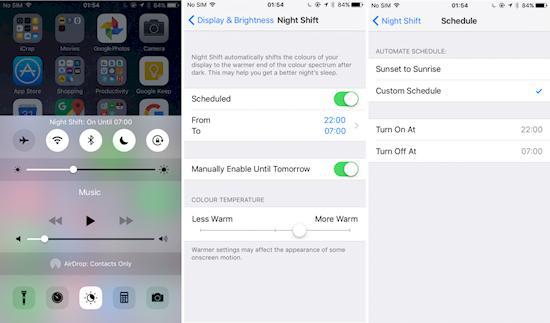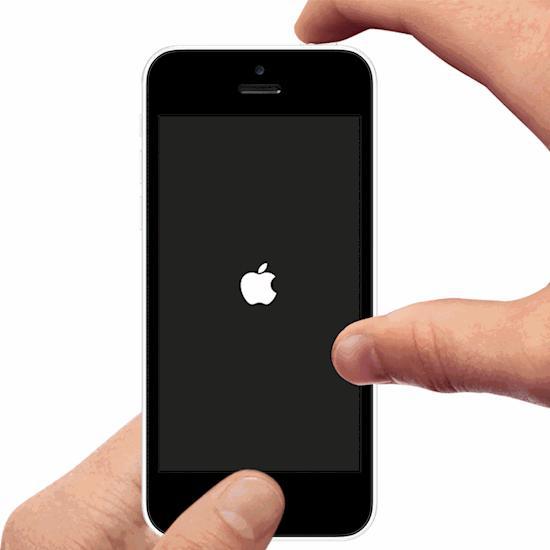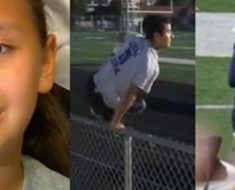Which is better, Android or Apple? Well, one it comes to ease of use, there is one that supposedly stands out.
Apple’s big claim to fame is the “user friendly” aspect of their computers, phones, and operating systems. The very simple iPhone interface has remained the same for the most part, but major and minor updates have occurred.
The problem is that while it may be simple to use, not many people know the basics of what their phone can do! Check out 15 things that you can do with your iPhone that you probably had no idea about!
1. Create a timer for your music.
There’s a setting in the Clock app where you go to the timer, set the ringtone to “Stop Playing” and now you can set a time limit for your tunes, allowing you to doze off to sleep without being re-awakened by your still-playing music!
2. Customize a vibration pattern for texts, alerts, and phone calls.
Yes, you can create your own vibration by going to the settings and then Sounds > Ringtones > Vibration, then press the section labeled “New Vibration.”
If You Have An iPhone, You Need To Know These 15 Brilliant Tricks
Which is better, Android or Apple? Well, one it comes to ease of use, there is one that supposedly stands out.
Apple’s big claim to fame is the “user friendly” aspect of their computers, phones, and operating systems. The very simple iPhone interface has remained the same for the most part, but major and minor updates have occurred.
The problem is that while it may be simple to use, not many people know the basics of what their phone can do! Check out 15 things that you can do with your iPhone that you probably had no idea about!
1. Create a timer for your music.
There’s a setting in the Clock app where you go to the timer, set the ringtone to “Stop Playing” and now you can set a time limit for your tunes, allowing you to doze off to sleep without being re-awakened by your still-playing music!
2. Customize a vibration pattern for texts, alerts, and phone calls.

Yes, you can create your own vibration by going to the settings and then Sounds > Ringtones > Vibration, then press the section labeled “New Vibration.”
 Sometimes we can’t recognize when the phone has received a message or even a call. You can use the camera’s LED light which will give you flashing alerts. Go to Settings > General > Accessibility to enable this feature.
Sometimes we can’t recognize when the phone has received a message or even a call. You can use the camera’s LED light which will give you flashing alerts. Go to Settings > General > Accessibility to enable this feature.
4. Made a mistake while typing? Just shake it off.
4. Made a mistake while typing? Just shake it off.

This is too cool! You can actually just shake your phone and start your message fresh! Think of an Etch-A-Sketch!
5. Speed up your phone by clearing up your RAM.

So to do this you hold down your power button. When “slide to power off” appears, press the home button and this clears up your RAM!
6. Clearing your cache without the hassle.
By opening App Store, Podcasts, Music, or Game Center apps, you can hit an icon near the bottom 10 times and it should clear your cache.
Drag your thumb left and you will reveal time stamps of your messages. They show times of every single message you had and the recipient had.
8. View your recently closed tabs in Safari.
Press the “+” icon to see the last tabs you had open when you were previously in Safari.
9. Your iPhone doubles as a level.
You got the calculator, you know that. The flashlight, yeah you know that. Compass? Yep, that’s there too. So open up that compass app and swipe left. Now your iPhone turns into an actual level device!
10. In case of an emergency, your iPhone may be a lifesaver.
If you have a lock on your screen, how is somebody going to call 911 or use your phone in an emergency? Well, you can fill out health info in the health app, before an emergency strikes. Now the information be available to provide doctors with.
11. Only show unread emails in your inbox.
Very annoying all the clutter you get on your phone. In order to have your inbox contain only unread emails, just press the “edit” button and adjust from there.
12. What flight just passed by overhead?
This one is very cool. You just ask Siri what plane passed above, and she will answer with detailed info!
13. Wi-Fi too slow? Don’t settle.
You can switch from Wi-Fi to LTE access just by scrolling through the settings. Not many know about this.
14. Night Shift and Low Power Mode can now be used at the same time.
Just ask Siri! No more draining your power with your constant scrolling as you can implement both of these.
15. Hard reset.
Hold down the home and lock buttons for 5 seconds. This is a great way to instantly give your phone a reset.
Share these cool tricks with all your iPhone using friends and family!